Pay safer and faster using Apple Pay
Enjoy all the benefits of your HSBC card with Apple Pay on iPhone, Apple Watch, iPad and Mac.* Using Apple Pay is simple, and it works with the devices you use every day. Your card information is secure because it isn't stored on your device or shared when you pay. Paying in stores, in selected apps and on participating websites has never been easier, safer or more private.
Add your card to Apple Pay. Setup is easy
Adding your card to Apple Pay is simple.* Here's how to get started.
iPhone
- Open the Wallet app.
- Tap the "+" sign in the upper-right corner.
- To add the credit or debit card affiliated with your iTunes account, enter its security code.
Or tap "Add a different card" and use your iPhone camera to scan the card information.
Apple Watch*
- Open the Watch app on your iPhone.
- Tap "Wallet & Apple Pay", then tap "Add Credit or Debit Card".
- To add the credit or debit card affiliated with your iTunes account, enter its security code.
Or tap "Add a different card" and use your iPhone camera to scan the card information.
iPad
- Go to Settings.
- Tap “Wallet & Apple Pay”, then tap "Add Credit or Debit Card".
- To add the credit or debit card affiliated with your iTunes account, enter its security code.
Or select "Add a different card" and use your iPad camera to scan the card information.
MacBook Pro with Touch ID
- Go to System Preferences.
- Select "Wallet & Apple Pay", then select "Add Card".
- To add the credit or debit card affiliated with your iTunes account, enter its security code.
Or select "Add a different card" and use your MacBook Pro camera to scan the card information.
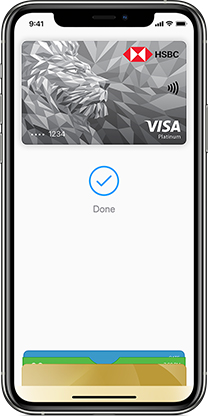
How to pay
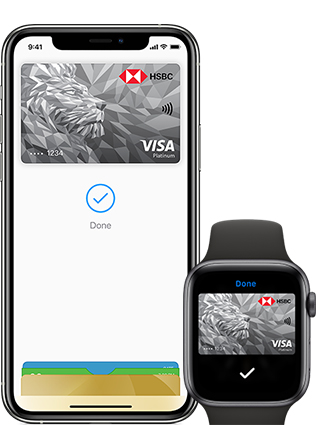
Pay safer and faster with Apple Pay.
Paying in stores
Apple Pay is the safer, faster way to pay in stores with your iPhone and Apple Watch. Quickly check out using the devices you carry every day.*
To pay with Face ID, double-click the side button, glance at your screen, then hold iPhone near the reader. For Touch ID, hold your iPhone near the reader with your finger on Touch ID. On Apple Watch, double-click the side button and hold Apple Watch up to the reader.
Paying in apps and on websites
Apple Pay is the easier, faster way to pay in selected apps and on participating websites because you no longer have to create an account or fill out lengthy forms.*
To pay in selected apps and on participating websites in Safari on your iPhone and iPad, select Apple Pay at the check-out and complete the payment using Face ID or Touch ID.
To pay on participating websites in Safari on your Mac, select Apple Pay and complete the payment using your iPhone or Apple Watch. On MacBook Pro, pay using Touch ID on the Touch Bar.

