Tap into an easier, more secure way to bank
The Digital Secure Key replaces your physical Secure Key.
With it, you can log on to the HSBC Australia App and generate security codes for Online Banking more quickly, safely and conveniently. All you'll need to do is set up your 6-digit PIN.
What is a Digital Secure Key?
Your Digital Secure Key lets you access the full suite of HSBC banking services online and on your mobile, easily and securely.
Mobile banking made easier
Set up and use your 6-digit Digital Secure Key PIN to log on to the app, re-authenticate and verify transactions.
Bank securely on the app
Stay on top of all your account activity on the app, and enjoy enhanced security for your accounts with the Digital Secure Key.
Better protection against scams
Activate your Digital Secure Key to enhance security for both mobile and Online Banking. To help you avoid fraud, you'll be notified immediately when any changes are made to your log on details.
How to set up your Digital Secure Key
You'll be asked to create a PIN that you'll use to access the HSBC Australia App. This 6-digit PIN should be unique and only known to you. Update it regularly to protect your accounts, and don't share it with anyone.
Your PIN should not:
- include the same number more than once in a row, eg 000
- include more than three sequential numbers in ascending or descending order, eg 1234
- include repeating patterns, eg 010101
- be based on your birthday or any other significant dates like anniversaries
- use the passcode for unlocking your mobile device
You should also review your date of birth and keep your contact details up to date - this will make sure you can log on with ease.
Setting up your 6-digit Digital Secure Key PIN
If you've activated your Digital Secure Key before
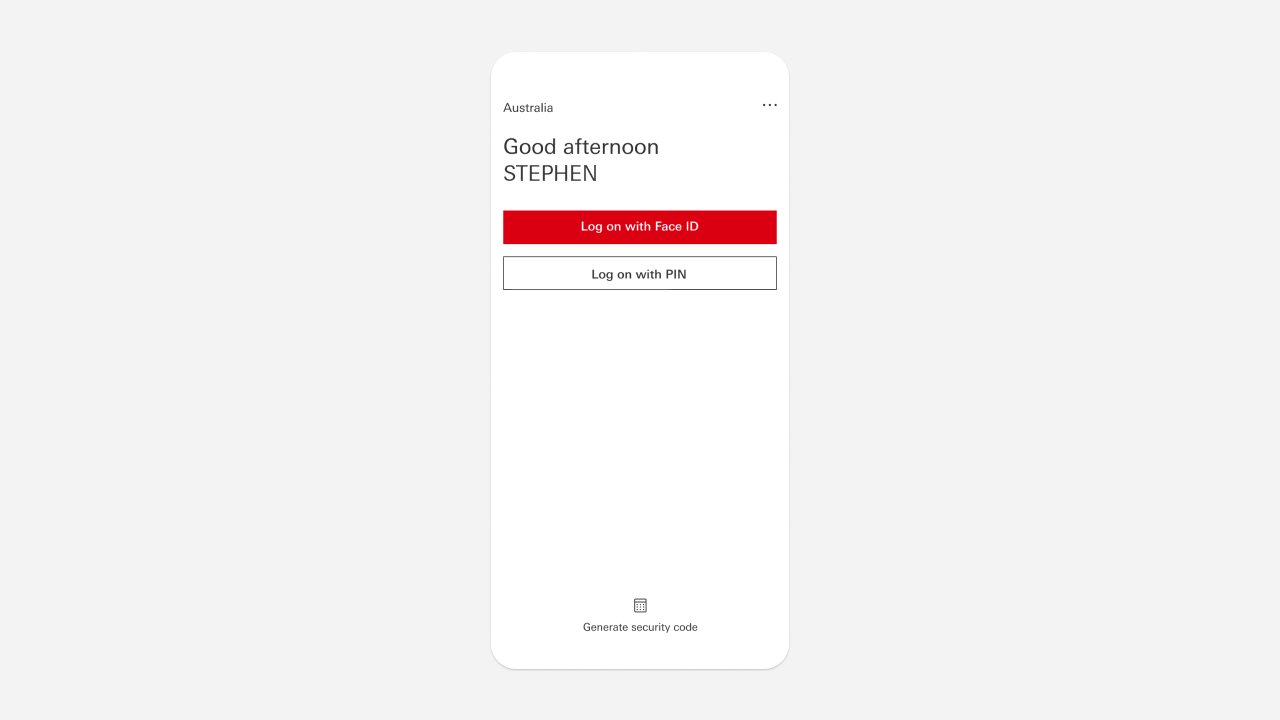
Step 1
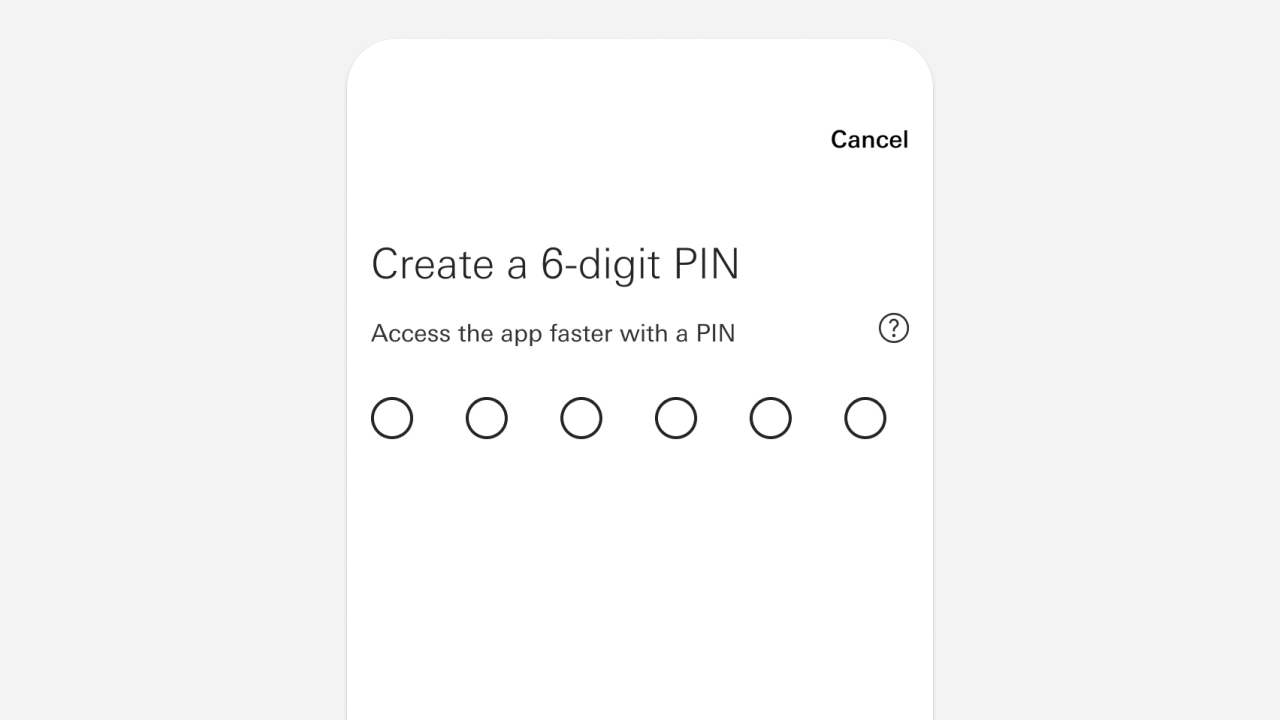
Step 2
If you're using a physical Secure Key
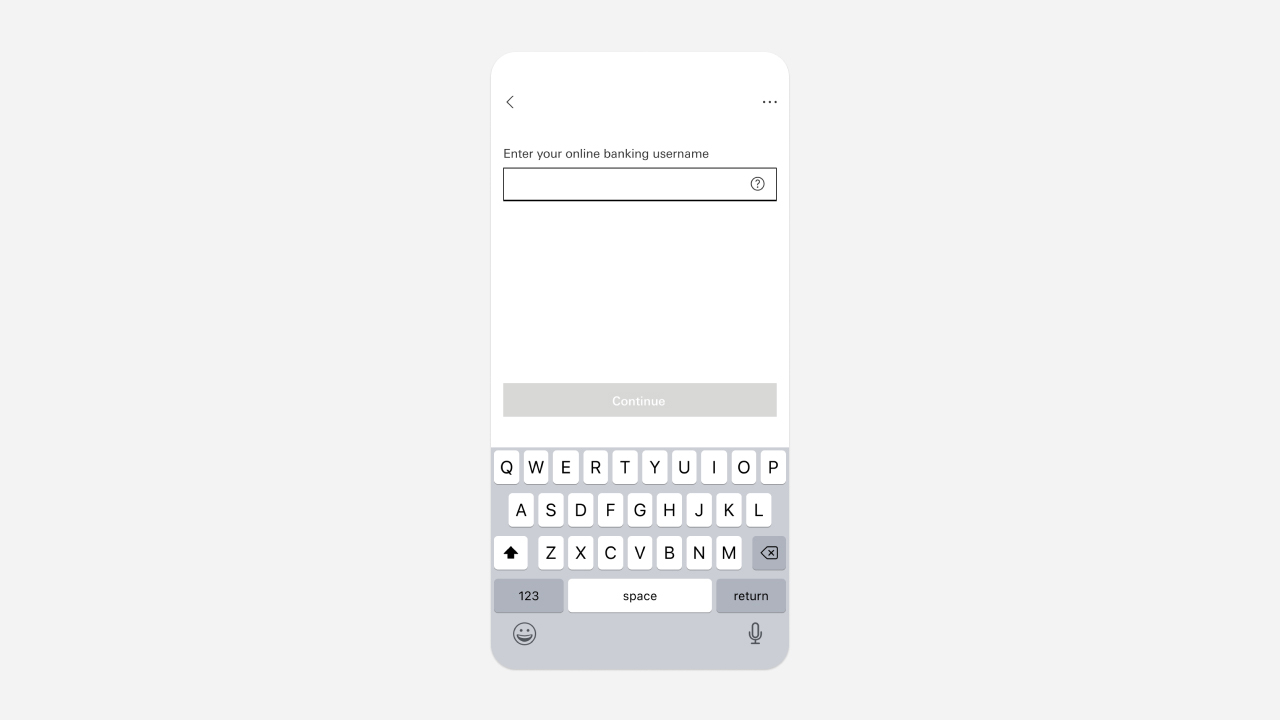
Step 1
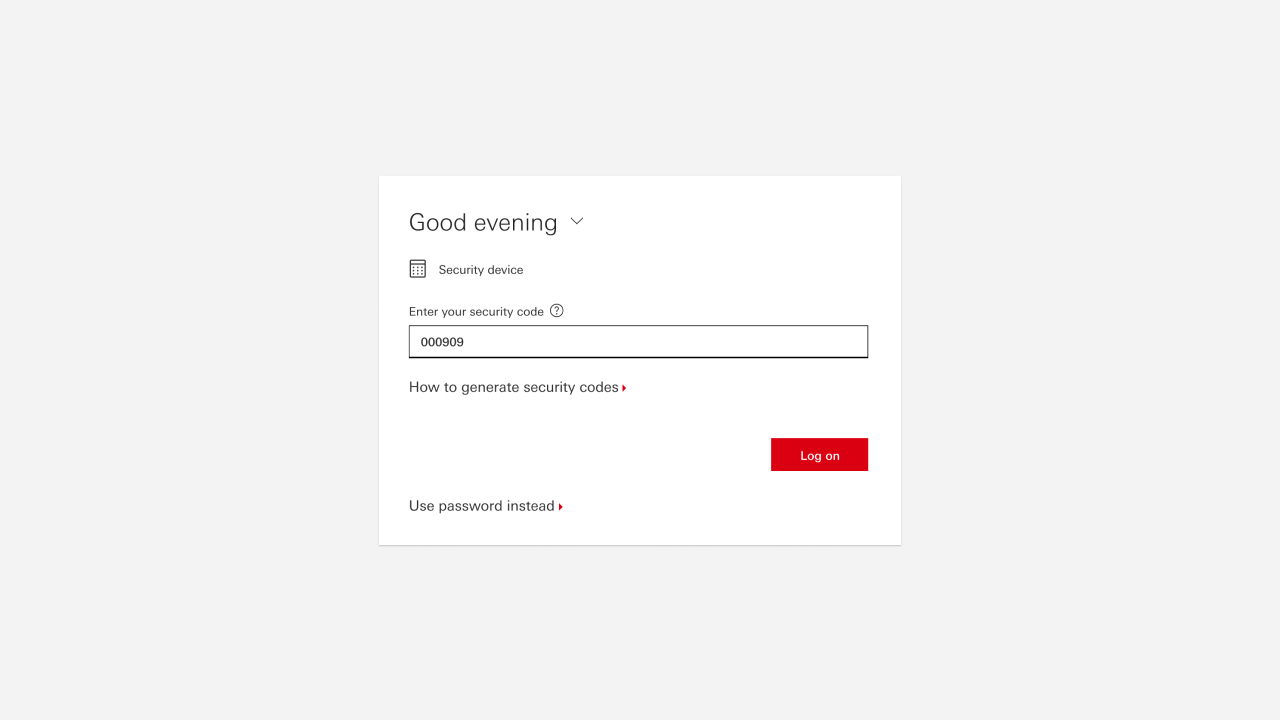
Step 2
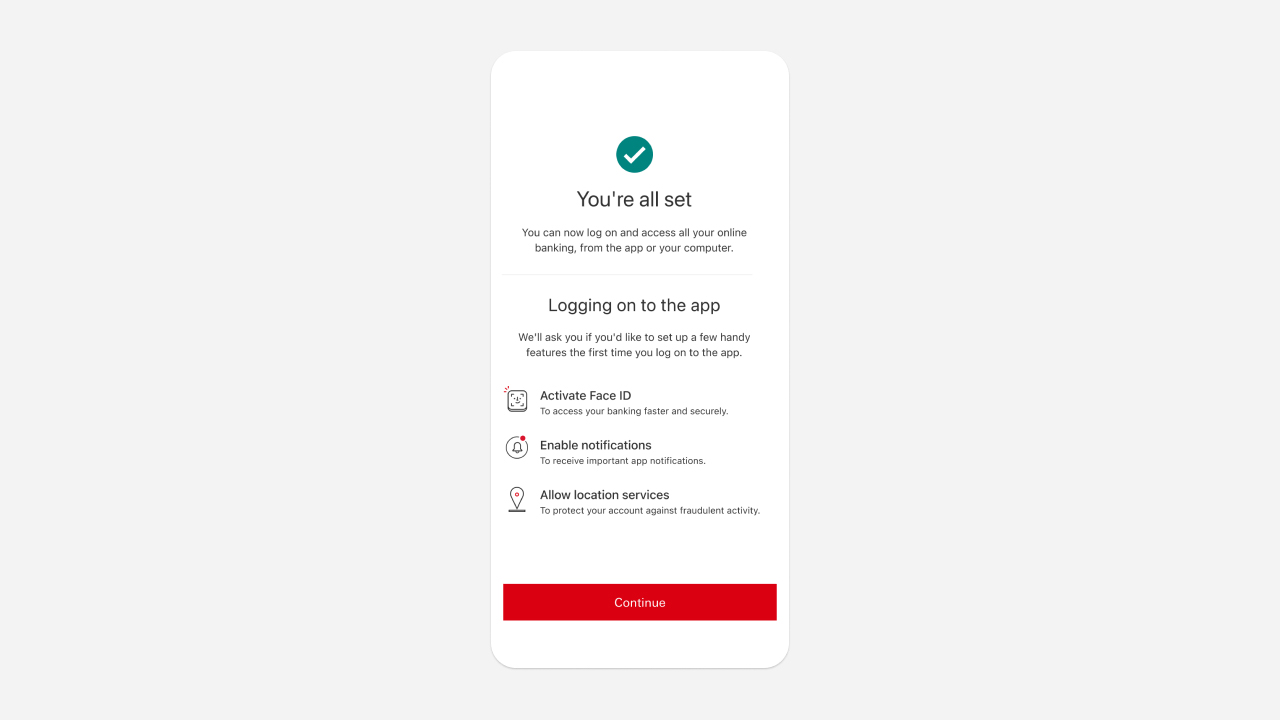
Step 3
If you only use a password
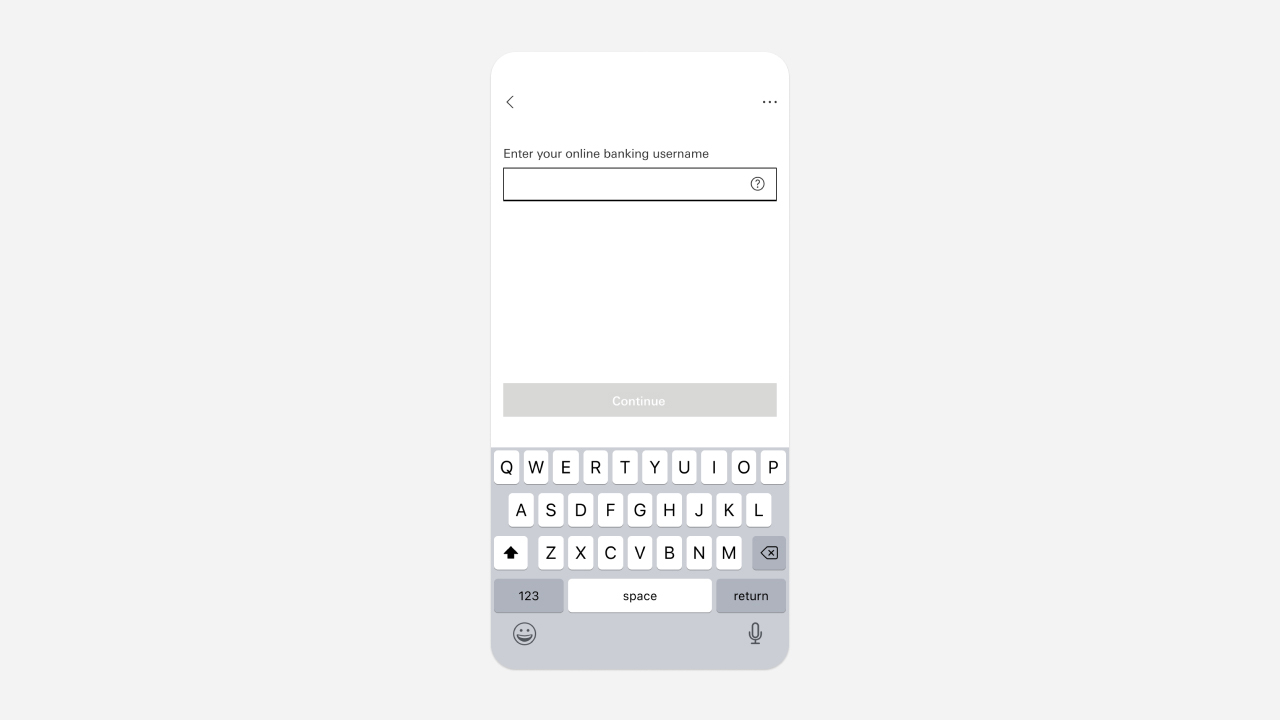
Step 1
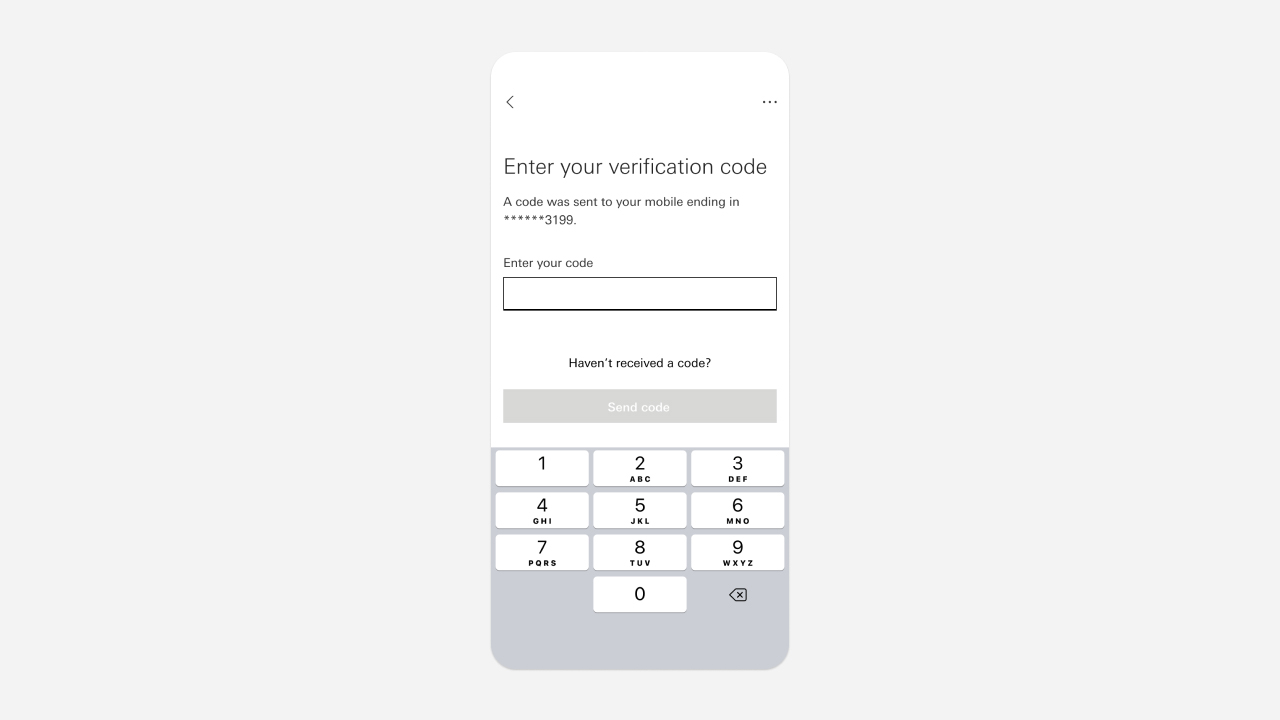
Step 2
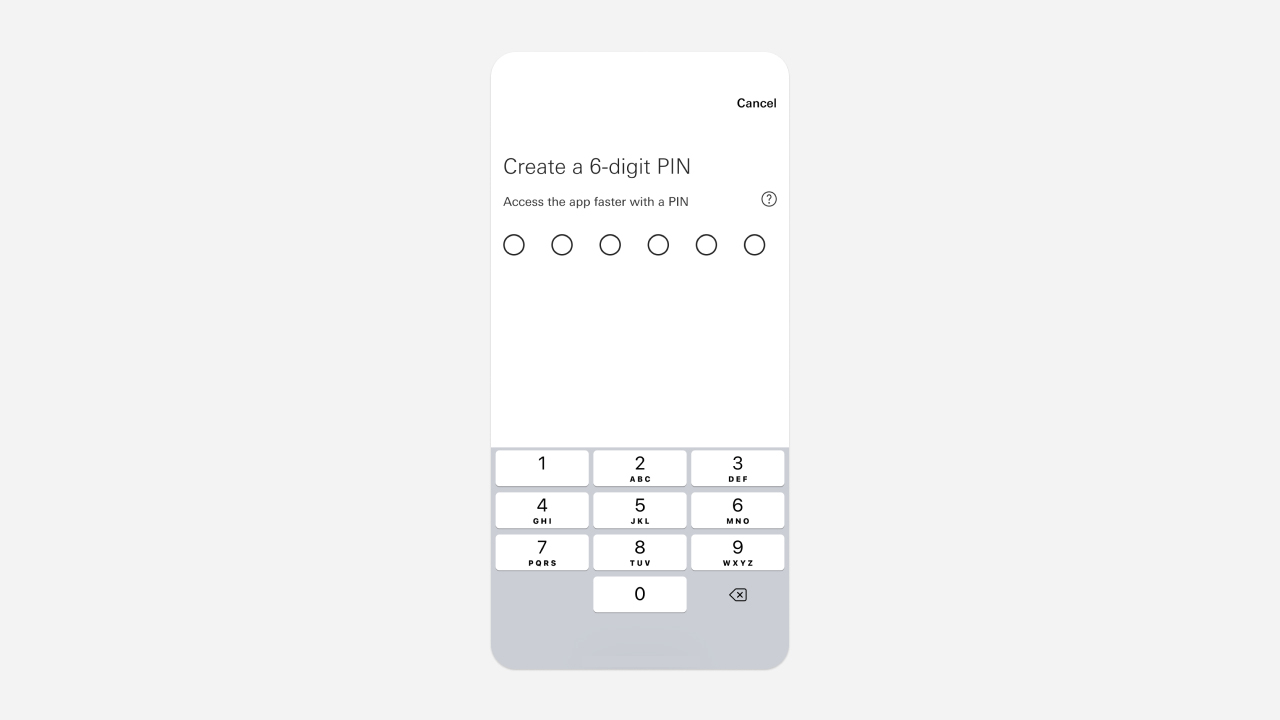
Step 3
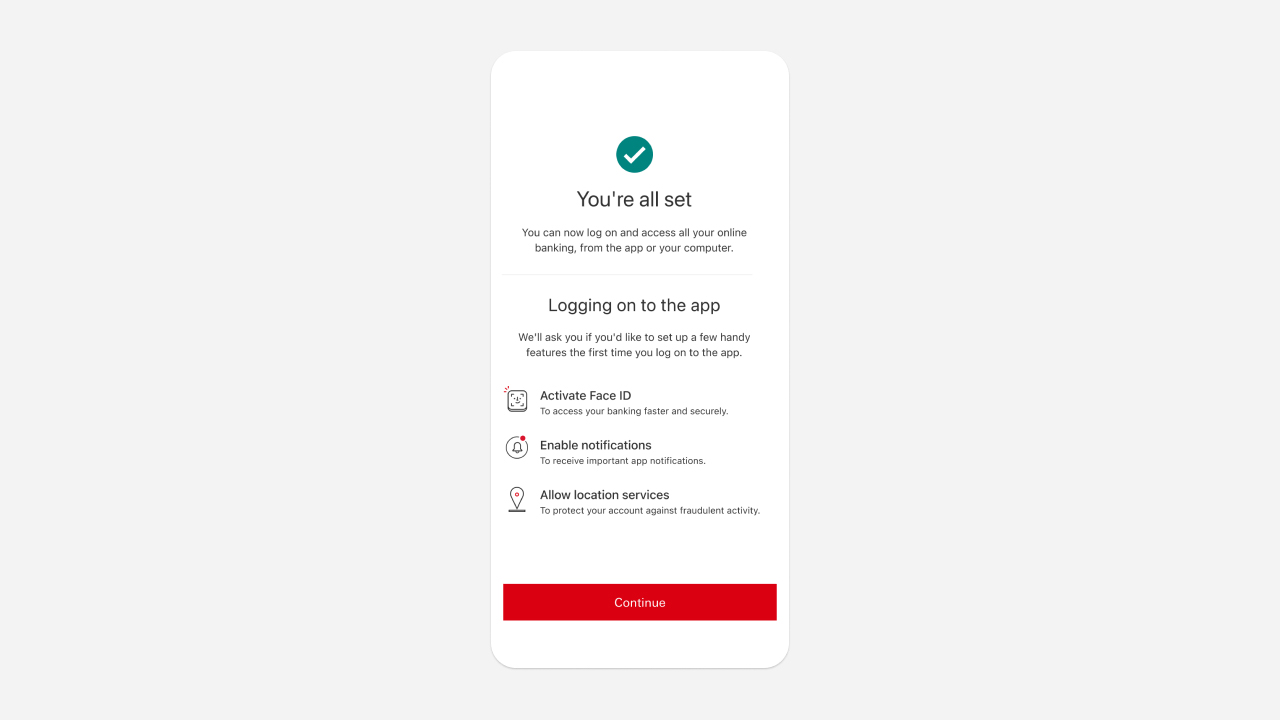
Step 4
How to verify your browser as a trusted one
We've enhanced security on HSBC Online Banking so you can enjoy a simpler, safer way to bank.
Secure browsing with trusted browsers
You'll need to verify yourself and confirm whether you trust your browser the first time you use it to log on to HSBC Online Banking. This is to protect your account from unauthorised access. Confirming that it's a trusted browser lets us know you're the one logging on. So next time, you won't have to verify yourself to proceed.
Note:
You should only trust browsers on your personal computer or mobile device. We recommend you don't trust public devices, such as at a library or airport.
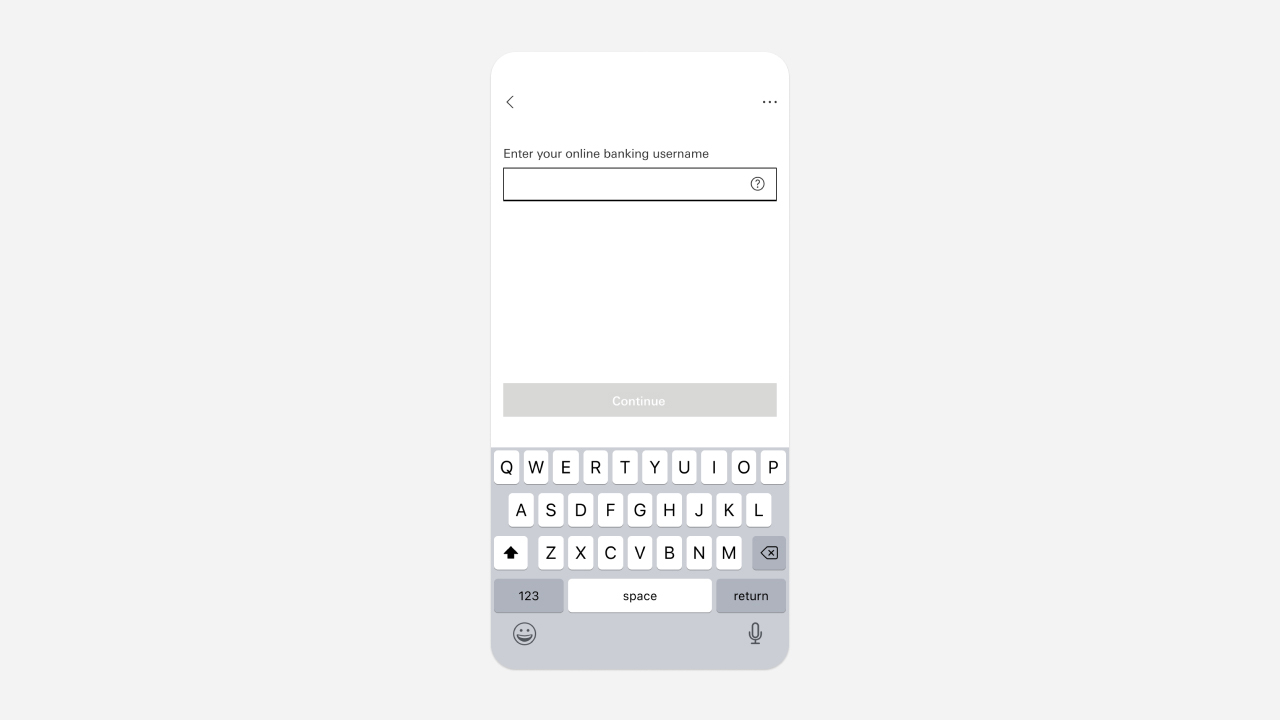
Step 1
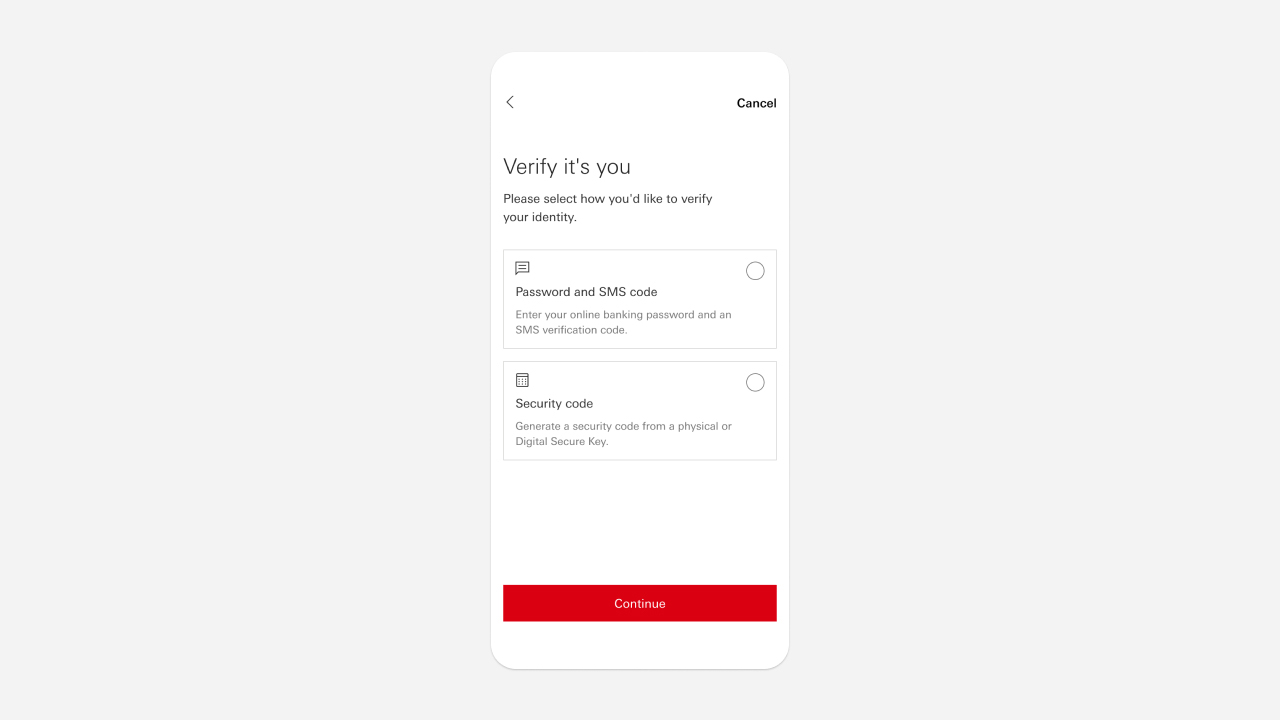
Step 2
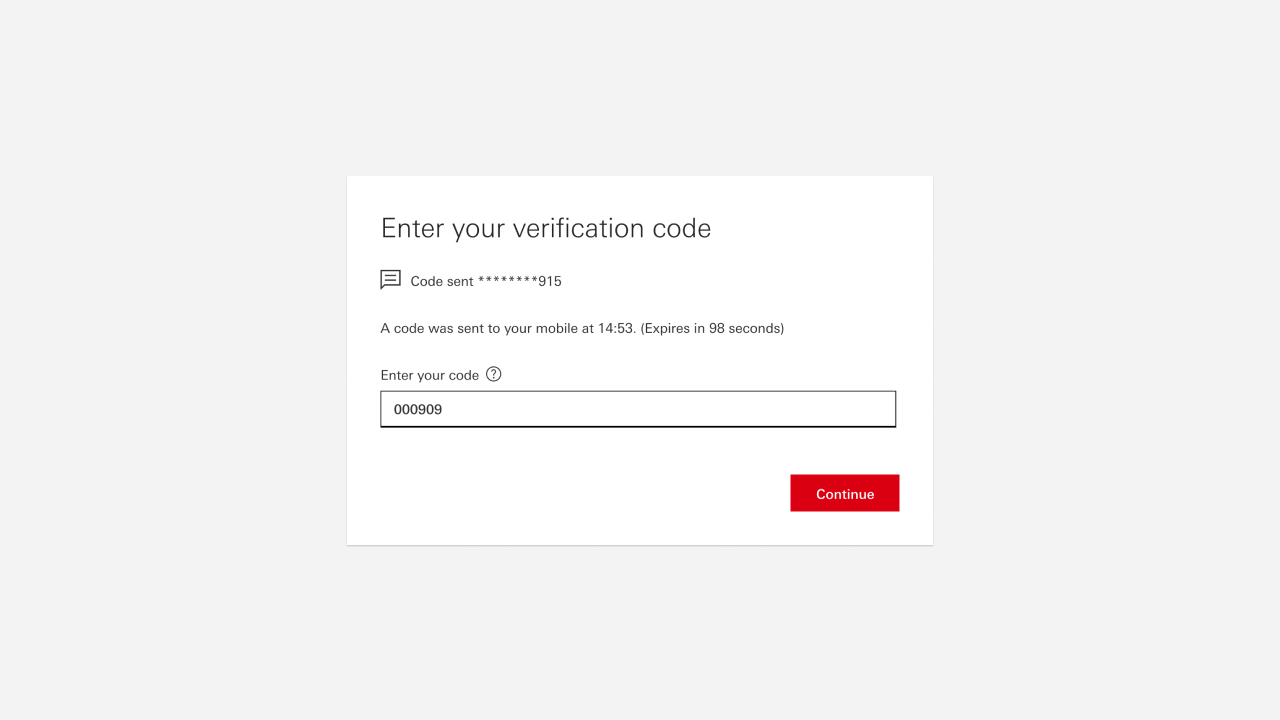
Step 3
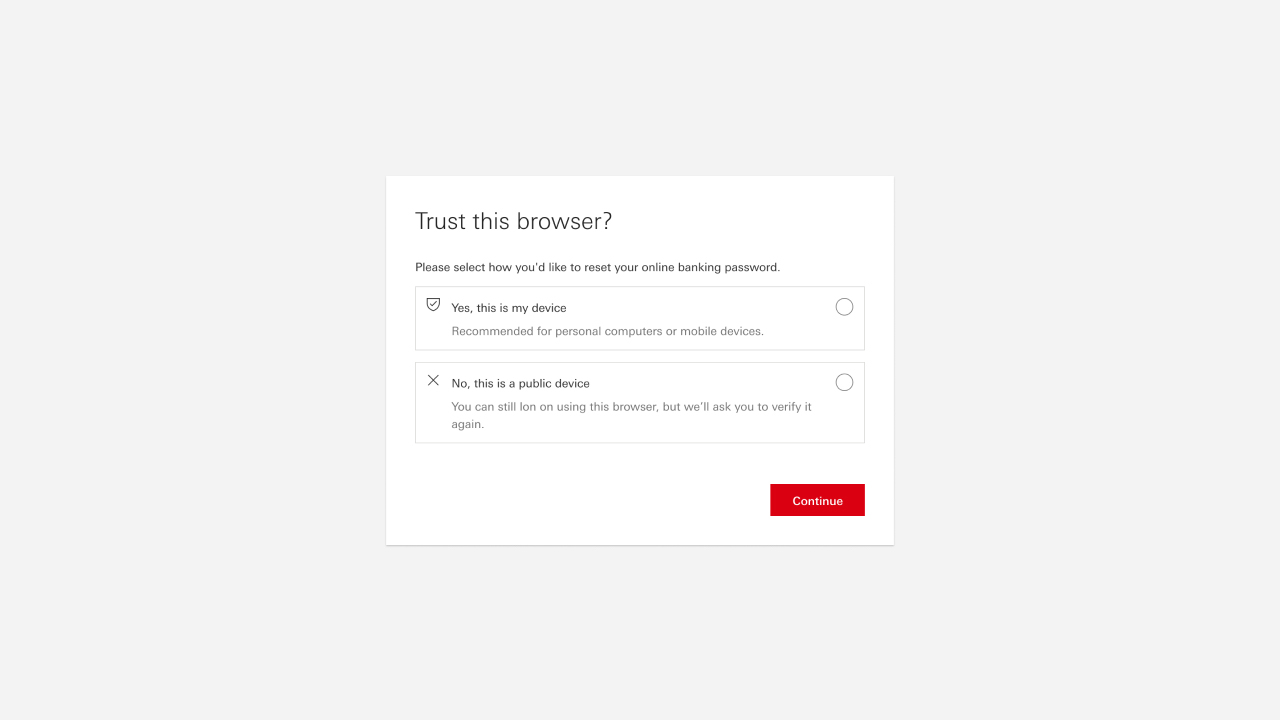
Step 4
How to log on with a trusted browser
After you've confirmed a trusted browser, you'll be able to use it to log on and access HSBC Online Banking without having to take additional verification steps.
There are three ways you can log on.
More guidance
Frequently asked questions
Get started with Online Banking
Log on to access your accounts online
Register for Online Banking
Download the app now
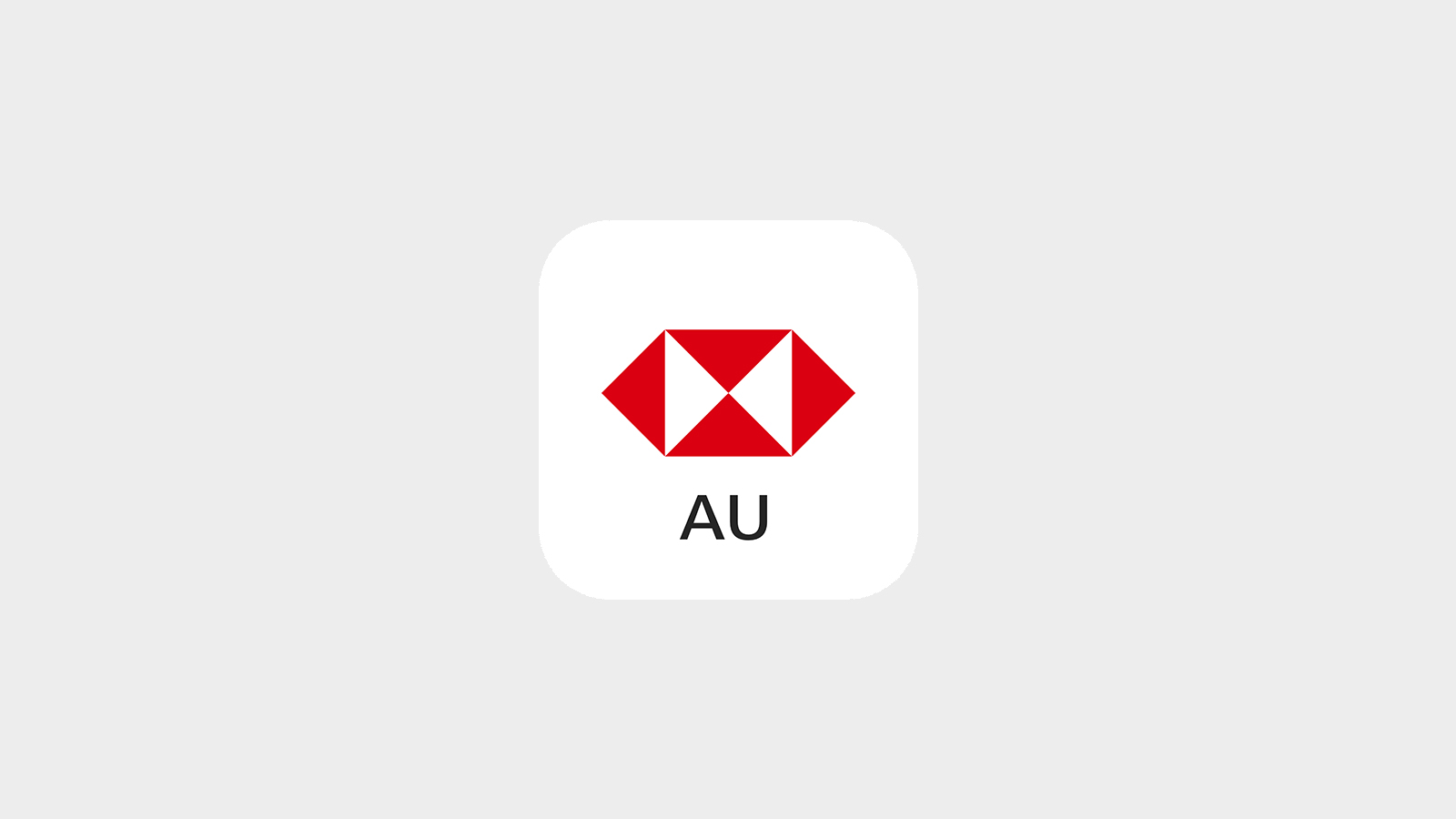
With the HSBC Australia Mobile Banking App (HSBC App), you can manage your everyday banking needs anytime, anywhere.










